Use Proxies with JarveePro
In this article, you'll learn how to use Froxy proxies with JarveePro for secure and efficient social media automation.
JarveePro is an AI-powered tool that lets you manage an unlimited number of social media accounts, such as Facebook, Instagram, Twitter, YouTube, TikTok, LinkedIn, Reddit, Pinterest, and more.
When setting up multiple accounts in JarveePro, it's crucial to use the right proxy server.
Our Froxy proxies are optimized for automation and are trusted by many JarveePro users.
Tips:
Use one proxy server per account for maximum security.
Avoid free proxies — they get blocked quickly.
Regularly check the validity of your proxy server within JarveePro.
To set up proxy servers in JarveePro, follow these steps:
- Open JarveePro → Accounts.
- Select the account you want to assign a proxy server to.
- Enter the proxy server details. You can get this data from Froxy Dashboard:
- IP address
- Port
- Username/Password (if necessary)
- Click Bind proxy server.
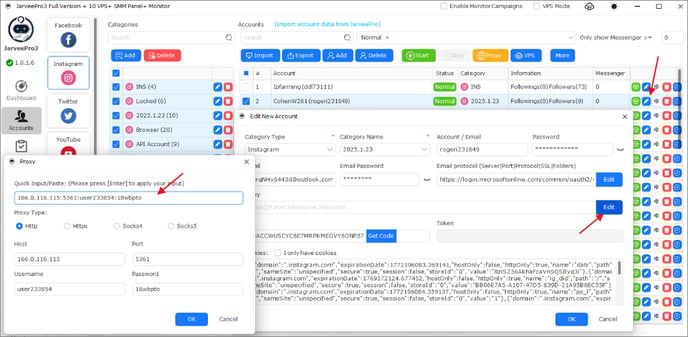
- Or go to Proxy server manager to download a list of proxy servers and automatically bind them to multiple accounts.