Use Proxies with Screaming Frog
This article provides a comprehensive guide on setting up and configuring Froxy proxy servers in Screaming Frog.
Screaming Frog is a platform for collecting SEO data. The service offers a powerful and adaptive SEO tool that can analyze both large and small websites.
Screaming Frog can crawl up to 500 URLs, allowing you to collect real-time data to make intelligent SEO decisions.
The tool collects data by scanning website links, CSS code, applications, and scripts. This data is used for SEO audits, content analysis, XML sitemap creation, site structure analysis, performance analysis, and broken link detection.
Integrating Screaming Frog with the premium Froxy proxy can optimize its performance. Rotating residential proxies or datacenter proxies can also increase the success rate of requests and optimize the reliability and quality of retrieved data.
To set up proxy servers in Screaming Frog, follow these steps:
- Download and install the Screaming Frog SEO Spider app.
- Open the app. You can use the free version with certain limitations. You can also purchase a license or enter a license key by selecting Buy License or Enter License from the License menu at the top of the window.
- To integrate our proxy servers:
- In Screaming Frog SEO Spider, on macOS, go to Settings → Proxy.
- On Windows and Linux, go to File → Settings → Proxy server.
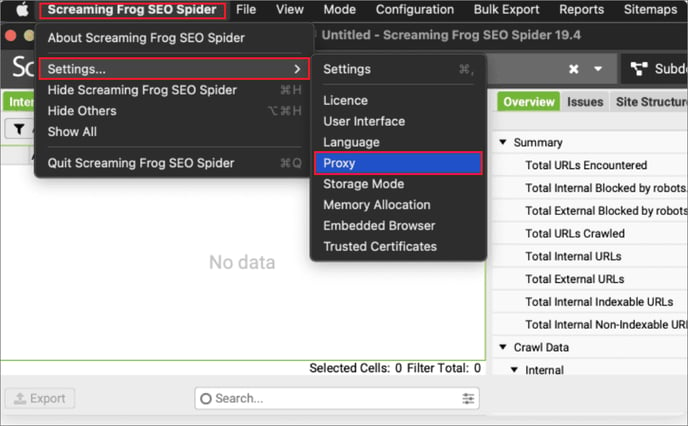
- Check the Use Proxy Server checkbox and enter the address and port of your proxy server. You can get this data from Froxy Dashboard.
- Click OK → Restart.
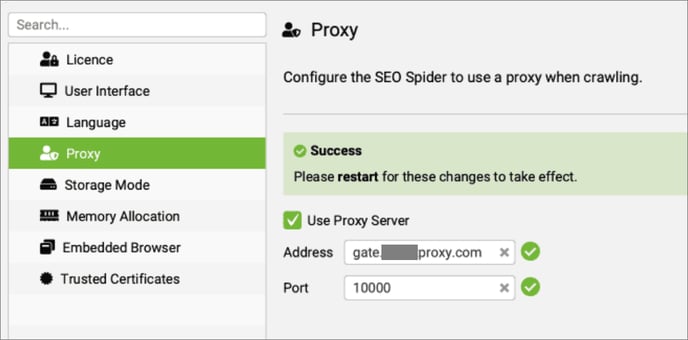
- After the app restarts and attempts to scan a URL, you will be prompted to enter your proxy server authentication information at the top of the window. Enter your username and password and click OK.
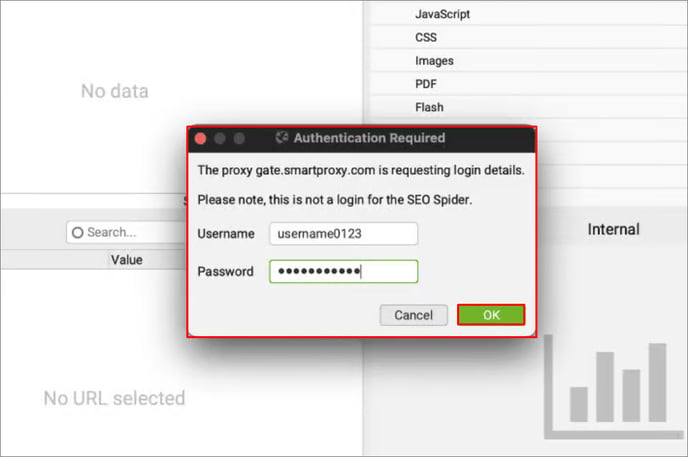
- Screaming Frog will now scan the entered URL through proxy servers, bypassing any obstacles like blocks and latency!
If you still have any questions about the operation of our service froxy.com, you can ask them in the online chat in the lower right corner of the site or contact support at support@froxy.com.