Use Proxies with Socinator
In this article, you'll learn how to set up residential and mobile proxies for social media in Socinator.
Socinator is an SMM program, which optimizes your social media efforts with powerful automation features and a simple, user-friendly interface. Socinator features a comprehensive tool set that covers all aspects of social media management, from post scheduling and automation to social media monitoring and analytics.
Adding an Account in Socinator
To set up proxies in Socinator, you need to add an account in Socinator:
- Go to the Accounts Manager section.
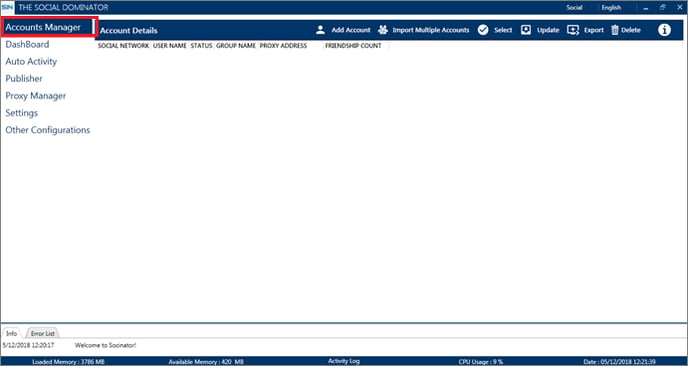
- On this screen, you'll find Add Account and Import Multiple Accounts.
- Click Add Account → Show Advance, which will reveal other options for entering proxy server details.
- Fill in the following account details as shown below:
- Social Network. First, select your network from the drop-down list. Let's say you need to log in to a Facebook account and then select the Facebook network.
- Group Name. To simplify access to the entire software, Socinator offers the ability to group accounts. You can specify the group to which you want to add your registration.
- Note. If you leave this field blank, Socinator will display your account in the account manager table and classify it as "Non-Group".
- Email ID. The email address specified in your Facebook account to access Facebook.
Since you use accounts through proxy servers, you must fill in the fields below so Socinator can log in to your account from the IP address you used to access them. You can get this data from Froxy Dashboard.- Proxy Address. The IP address of your proxy server.
- Proxy Port. The port of your proxy server.
- Proxy Username. If you use private proxies, you will be provided with a username and password.
- If you are sure you have entered the correct information in the form above, click Save to add your account to Socinator.
- Click Cancel if you want to cancel adding your account to Socinator.
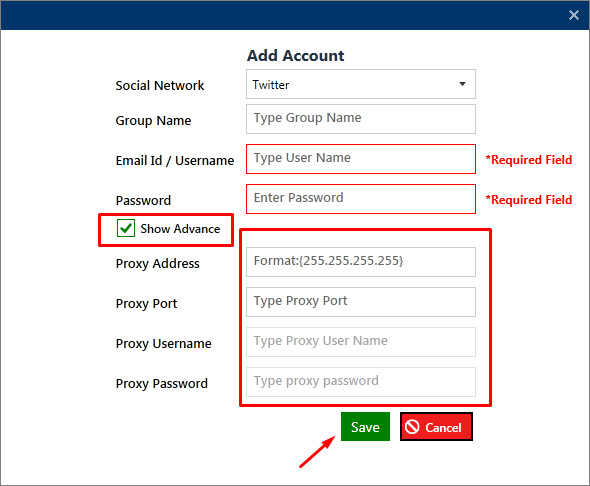
If you have a saved account, proceed to checking its status.
Checking Account Status
After saving your account information for adding to Socinator, wait a moment on the account manager screen to check if Socinator can log in with your information.
- "Success"
If you see this status, it means you have entered all the information correctly and Facebook has not blocked your accounts. Thank you! - "Failed"
If you see this status, please verify that you have entered all the information correctly. You can check this by editing the account. If all the information is correct, right-click on the account to log in to your browser and see if your account requires any security measures.
If you still have any questions about the operation of our service froxy.com, you can ask them in the online chat in the lower right corner of the site or contact support at support@froxy.com.